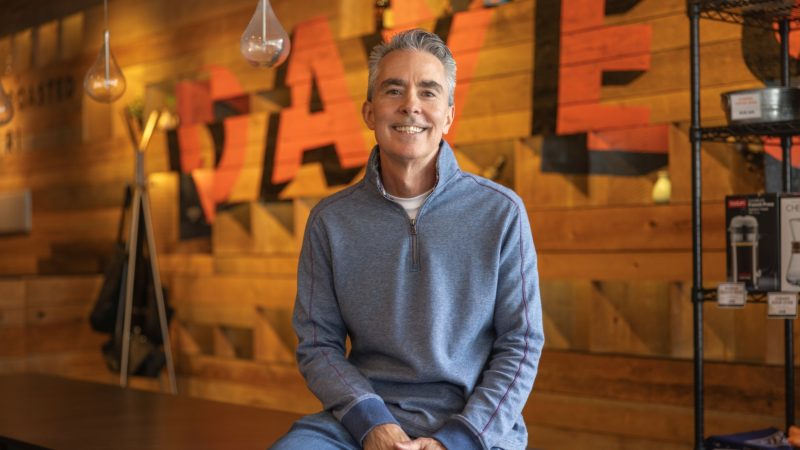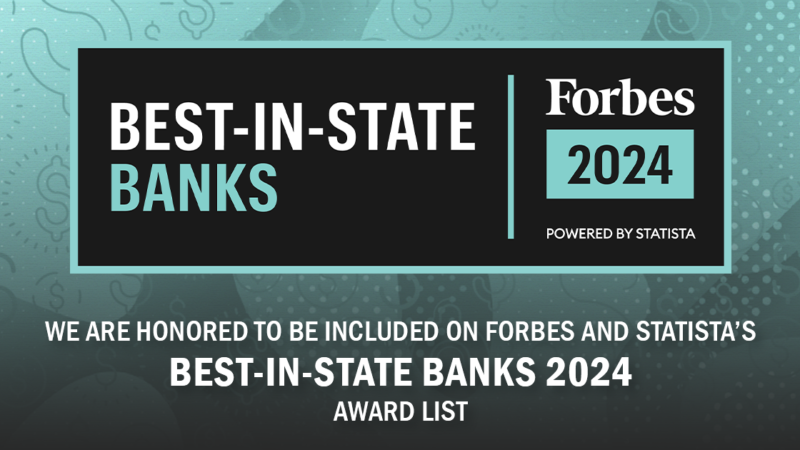Washington Trust’s Digital Business Banking offers a new banking experience for your business!
We are using the latest technology to provide a more intuitive digital user experience and more robust cash management functionality, making it easier for you to manage your accounts online in the most secure environment for your business.
Browse our reference guides below to find the help you need. We have also provided our most frequently asked questions to help point you in the right direction. If you have any questions, you can contact us at anytime.
Reference Guides:
Frequently Asked Questions
The “Add Widget” menu allows you to customize any screen by adding a function for easy navigation.
Yes, you can use the “Forgot Password” link to reset your password after you have logged in successfully for the first time. If your account has become locked because someone tried to log in too many times, please contact the bank for assistance at 800-475-2265 or info@washtrust.com.
Please contact our Digital Business Banking Group at 401-348-1225, or contact our Customer Solutions Center at 800-475-2265 Monday through Friday from 8:30 AM until 6:00 PM and Saturdays from 8:30am - 1:00pm.
There are two options for submitting state tax payments:
• Enroll directly with the state tax agency for payment instructions
• Washington Trust offers the ability to pay state tax payments through the Automated Clearing House.
Contact BusinessAnalysisSupport@washtrust.com for additional information.
Go to "Settings" for our mobile app and make sure Face ID is enabled.
Your mailbox may be full. Cox limits the number of emails in the inbox, so try deleting messages to free up space. You can also check your spam folder.
Please email us at BusinessAnalysisSupport@washtrust.com or use the form below and we will contact you shortly.
They would select Menu and then "User Management". The "Login Status" will reflect "Locked" or "Unlocked". Selecting the Login Status link next to the user's name will change the login status.
120 Days. Customer will receive notification starting 21 days prior to password expiration.
For existing customers, a rolling 13 months in balance history, however they will have access to a rolling 2 years of online statements.
Yes, the customer is limited to 60 characters and may use special characters.
Yes, Balance & Transactions > Blue nickname line will appear under the account name > Enter nickname, Save.
- Note: Only the admin can nickname an account and it will show for all users.
- Customer views and filters changes are unique to the user.
By clicking the lock in the upper right corner of the account list view.
Yes, an admin (aka superuser) can create additional admins. We can reset/unlock anyone with an Admin title.
In User Management section > All Users Grid > under Login Status column > Click Unlocked/Lock to change status.
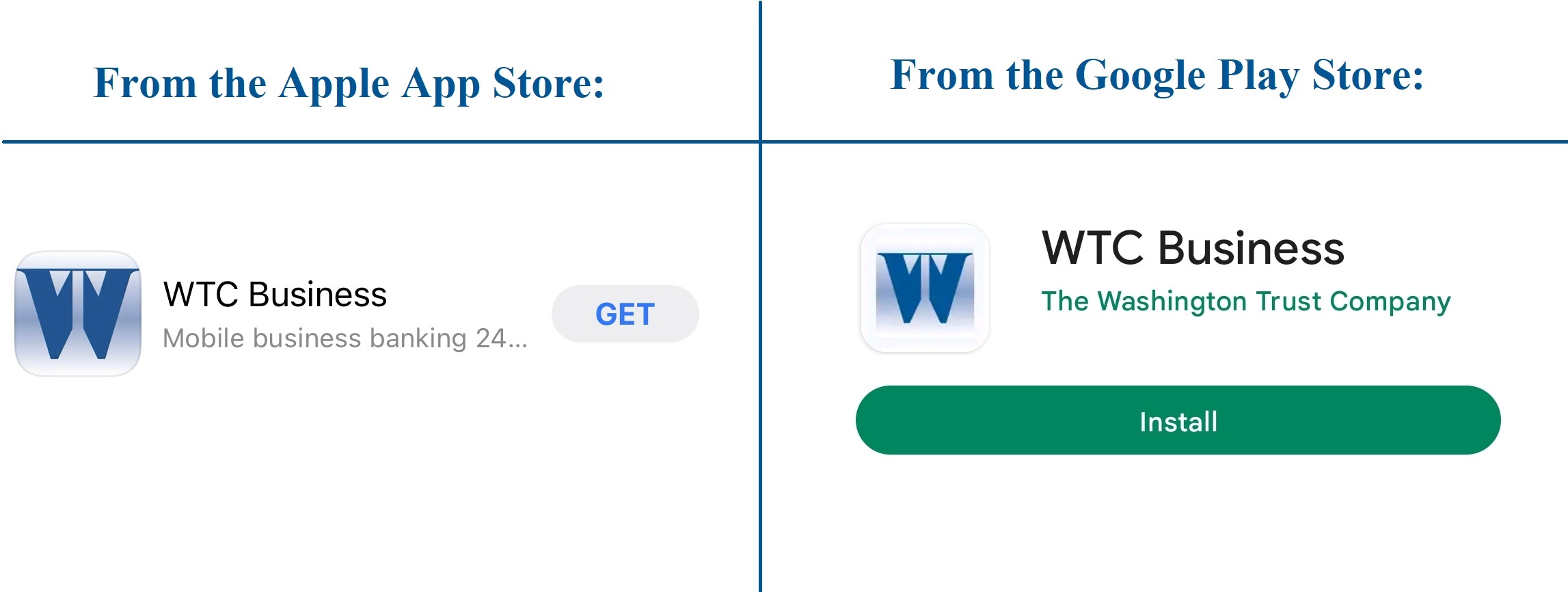
Questions?
Send us a message and we will get in touch with you!