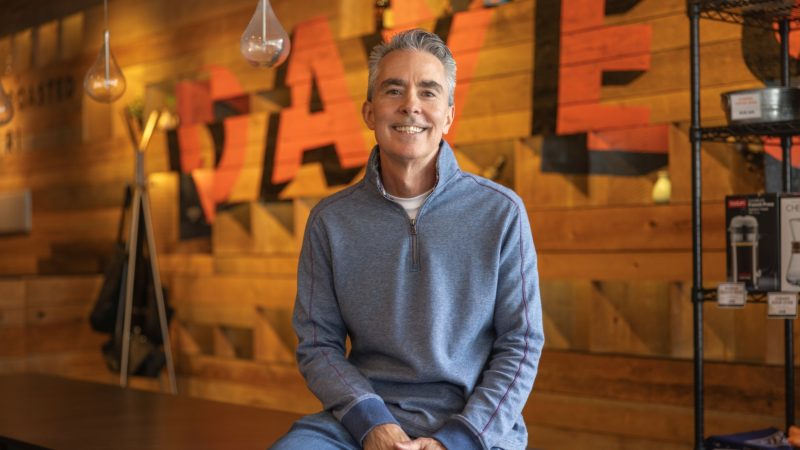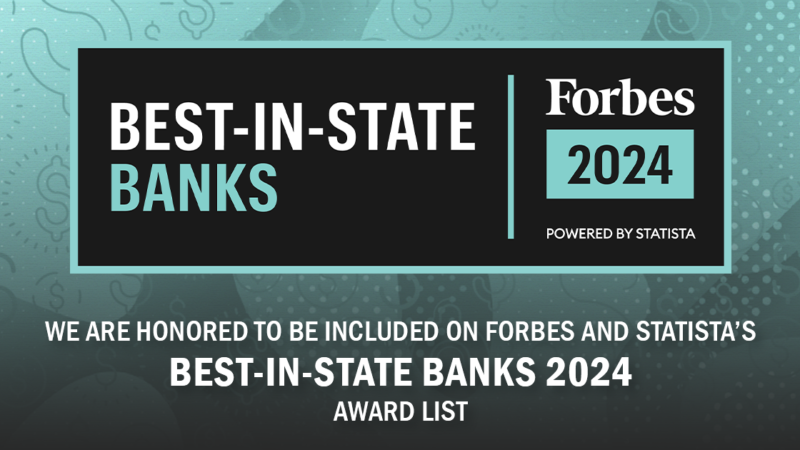Yes, your Username and Password are the same regardless of the method (computer or phone) you use.
Online Banking access may be reset by selecting the Forgotten Password/Username link available within the Online Banking login box. Please follow these instructions:
Click on “Forgot your Username or Password?” from the homepage or “I can’t access my account” on the login page and follow the prompts presented on screen.
- For Password Reset: A Voice Call or Text Message will be sent with a temporary password.
- For Username Recovery: An email will be sent to the address on file.
Reset access on your Mobile App by tapping ‘More’ and ‘Recover Credentials’.
If you continue to have trouble with resetting your Online Banking, please contact our Customer Solutions Center at 800-475-2265. Representatives are available Monday through Thursday from 8:30 AM until 5:00 PM, Friday from 8:30 AM until 6:00 PM, or Saturday from 8:30 AM until 1:00 PM.
Submit your Online Banking registration here or download our Mobile app by selecting your device below.
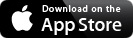
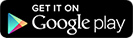
You must have a computer with 128 - bit encryption. Click here to verify your operating system, browser and settings are compatible to access Online Banking.
If you are not using a supported browser, you may encounter issues with Online Banking. We recommend switching to a supported browser to ensure an optimal online banking experience.
This superior security technology protects your identity from whatever computer you're using, whether at home, at the office, or on the go. It identifies you as the true "owner" of your accounts by recognizing not only your password, but your computer as well. If your computer isn't recognized by us - you've logged in from a public computer or one you haven't used before - we'll prompt you to provide a One Time Passcode as an additional line of defense to prevent unauthorized access. Your identity is protected, and your peace of mind? At ease.
Washington Trust's Enhanced Login Security will:
- Defend against identity theft and fraud.
- Provide added security from any computer, wherever you are.
- Make it easy for you with one-time sign-up and convenient access.
If your mobile device, tablet, or computer are lost, stolen, or compromised, please contact us at (800) 475-2265 or (401) 348-1200 and further instructions will be provided about disabling Touch ID for your Mobile Banking App.
Online banking and bill payment is free.
Yes. Each person needs to complete a separate online application listing the joint accounts they would like to access with online banking.
You can access all active checking, savings, loan, or CD accounts in your name.
Washington Trust updates account information on a real time basis. As transactions are received (paid or deposited), information is registered within Online Banking.
You can access our free online Money Management service to review, categorize and track spending. You can also download account information from online banking into personal financial software, such as Quicken, or into a spreadsheet as comma delimited text. Is this necessary in a FAQ? Online Banking also helps you manage your money in the following ways:
- Bill Payment: You can pay all of your bills electronically, as long as they are in the United States. For more information view the “Bill Pay and E-Billing” section of the website of Personal Online Banking Agreement (hyperlinks).
Note: You should not use this feature to pay taxes or make payments to any government or municipal entities.
- Transfer Funds: You can transfer funds from your checking and savings account to your other online accounts.
- Email Notifications: You can have the bank send you e-mail or text messages to notify you of specific account activity. Example: You can ask to be notified when a specific check clears, or when your account balance rises above or fails below a certain amount.
The available balance is the current account balance minus any pending transactions and holds on funds. It does not include lines of credit or other linked deposit account balances, which may also be available for purchases and withdrawals.
Up to 2 years of history is available under "My Accounts". It shows deposit account activity as of your most recent two-week period.
Yes. Simply click on "Online Statements" to view up to 2 years of statement history. Click here to learn more.
Online Banking passwords expire every 365 days. A warning prompt will appear 10 days prior to the password expiring. You can change your password at that time or wait until the password has expired at which time you will be required to change your password.
Mobile App users will be prompted on the expiration date to update their password.
When creating a new password, you cannot select a password that matches your current password or the password previously used.
Mobile Banking Features & Services:
Quick Balance
What is Quick Balance?
Quick Balance will allow you to view your account balances and the last five transactions on your accounts from the home screen of your Mobile Banking App with just a quick swipe down. No need to login!
How do I turn on Quick Balance for my device?
Log into your Mobile App and tap ‘More’ to turn on this feature. You can do the same to turn off this feature at any time. To keep this feature enabled, you will need to log into your Mobile App at least once every 30 days.
Will I be able to see all my accounts?
Any account you have within Online Banking will be available to view in Quick Balance. To remove specific accounts from Quick Balance access, select Manage Accounts within the Quick Balance menu you’ve logged in.
Need help with Quick Balance? Contact us at (800)-475-2265 or (401)-348-1200 and a representative will be happy to assist you.
Touch ID, Face ID and Fingerprint ID
What is Touch ID or Fingerprint ID?
Touch ID or Fingerprint ID allows you to login to your Washington Trust Mobile Banking App with just your Fingerprint. You must first enable the feature on your supported mobile device. You will be prompted to enable the feature during your next login to Mobile Banking. You may also select ‘More’ and ‘Settings’ from within your Mobile App to turn on the Touch ID/ Fingerprint ID function and any registered Fingerprint on your device can be used to access the Mobile App.
You can easily reorder, nickname and hide accounts in Online Banking. The settings feature within Online Banking allows you to nickname an account or hide an account if you don’t want to view it. You can also change the order in which your accounts display. To learn how to nickname, hide or reorder your accounts in Online Banking, click here ›
At this time, you can’t see pending ACH transactions.
Questions? For more information about Personal Online Banking, contact our Customer Solutions Center at (800) 475-2265 or by email at info@washtrust.com.