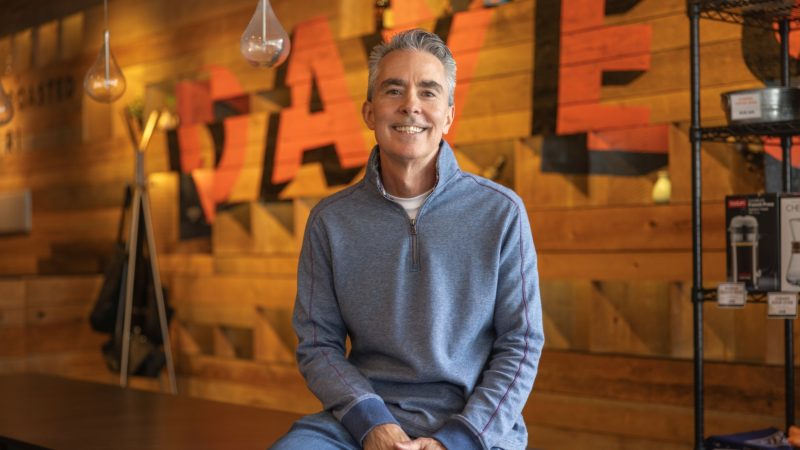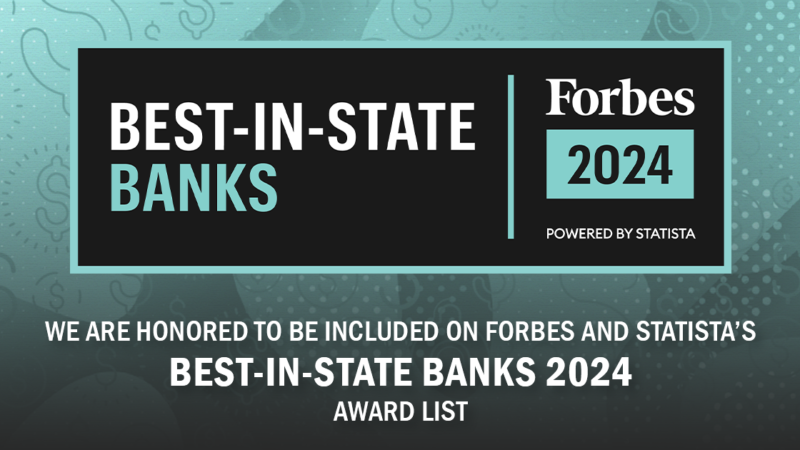- A2A External Transfers allows you to transfer funds from your accounts at other financial institutions into your accounts at the Washington Trust, or vice versa.
- Simply click on the Payments & Transfers tab within Online Banking and select P2P or A2A Transfers.
You no longer need to validate your Washington Trust accounts. All of your Washington Trust accounts that are eligible for the service will automatically be available for use in A2A.
Any Washington Trust consumer checking, Money Market or Savings account may be used with the service. You may wish to check with your other financial institution to verify if there are any accounts that can’t be used.
Certificate of Deposit, Loan, Brokerage and Business accounts cannot be used within the service.
To use the service, you must set up and validate your external accounts. There are two ways that we verify that the external account is yours, Instant Verification or Trial Deposits.
Instant Verification – Enter your online banking credentials for the financial institution whose accounts you want to add and go through their validation process to confirm your identity. Once completed, all accounts you have at that financial institution that can be used for an A2A transfer will instantly be available for A2A use. This is the fastest method for set up if you have Online Banking at another bank.
Trial Deposits – If you do not have Online Banking at your other institution or do not want use you the instant verification method. Enter your routing number and account number for the financial institution whose account you want to add. Within 2 business days, two trial deposits will post to the account. You will need to validate the two trial deposits to activate the account and have it be available for A2A use. Only this account will be linked and available to use for A2A. If the trial deposits are not verified within 60 days, you will receive a notification that the external account has been removed. This method only adds the accounts you enter, not all accounts at that institution.
You will receive a separate email confirmation for each account that was added to the service. Once the accounts are set up you may begin using the service.
- Navigate to the ‘Payments & Transfers’ tab within Online Banking and clicking on the P2P or A2A transfers’ link. Click the ‘Add’ button corresponding to External Accounts.
- Enter the name of the Financial Institution that you want to be able to transfer funds into or out of in the search box. As you are typing, the name of the financial institution you are wanting to add will appear.
- Click on the Financial Institution name and you will be presented with entering your online banking credentials for that financial institution.
- Wait for the connection between Washington Trust and your other financial institution to complete. Once the connection is completed, ALL available accounts at your other financial institution will appear and be available to use in the A2A service. If there is an account that you do not want to use, you can delete it.
Note that you may be presented with having to verify your identity when connecting from Washington Trust to your other Financial Institution. Simply select the method you would like to be authenticated and then enter the code you receive to proceed.
- Navigate to the ‘Payments & Transfers’ tab within Online Banking and clicking on the P2P or A2A transfers’ link.
- Click the ‘Add’ button corresponding to External Accounts.
- Scroll to the bottom and click ‘Link Using Account Number’. Enter the Routing Number, Account Number & Confirm the Account Number, Select the type of account (Checking/Savings). Nickname the account if you choose, agree to the External Transfers Agreement for Consumer Accounts, and click Save. A message will display that the account has been added and that two small deposits will be made within 2 business days.
- Click Continue. The account will indicate that it is ‘In Process’. Once the two trial deposits have posted to the account, navigate to the P2P or A2A Transfers’ link and click the ‘Activation Required’ link associated with the account the trial deposits posted to.
- Enter the two amounts as they posted to the account and click Activate.
You will receive an email confirming any transfer you set up, indicating the send date.
- Transfers from a Washington Trust account to an External Account takes one business day.
- Transfers from an External Account to a Washington Trust Account takes three business days.
Please note, transfers cannot be scheduled to process on Bank Holidays or weekend.
Select the arrow associated with the account to be deleted. Scroll to the bottom and click ‘Delete’. A message will display confirming you want to delete the account, click ‘Yes, Delete this account’. A confirmation screen will display indicating the account was deleted.
Please note that Washington Trust Accounts cannot be deleted from the A2A service. Only External Accounts can be deleted.
Accounts must be activated before a transfer may be processed. If the account is in a ‘Pending Activation’ status, this indicates that it has not been activated. Please ensure that the account information you entered is accurate and activate the account.
Additionally, if you chose the trial deposit method for external account set up, only the accounts entered would be displayed for transfer, not all accounts at that financial intuition.
If you are unable to activate the account, please contact the Customer Solutions Center at 800-475-2265 for assistance.
Yes, you can set up a future-dated, one-time transfer or you can schedule a recurring transfer.
Click the 'Cancel' link within the Pending Transfers screen. Transfers that list a status other than 'Pending' cannot be cancelled.
International transfers are not available through this service.
The A2A service is free for Washington Trust customers. However, please contact your other Financial Institutions to determine if they charge a fee.
You can check the status of your transfer with the service by clicking on the History menu and reviewing the 'Transfer' section.
A Transfer request will be unsuccessful if it cannot be posted to your account. The most common reasons for failed or returned transfers include:
- Insufficient Funds
- Closed Account
- Dollar or Transaction Limits exceeded
You will receive an email regarding the status of your transfer. Please contact the Customer Solution Center 800-475-2265 with any additional questions.
To transfer to someone else, use our P2P service.
For more information about Online Banking, contact our Customer Solutions Center at (800) 475-2265 or by email.