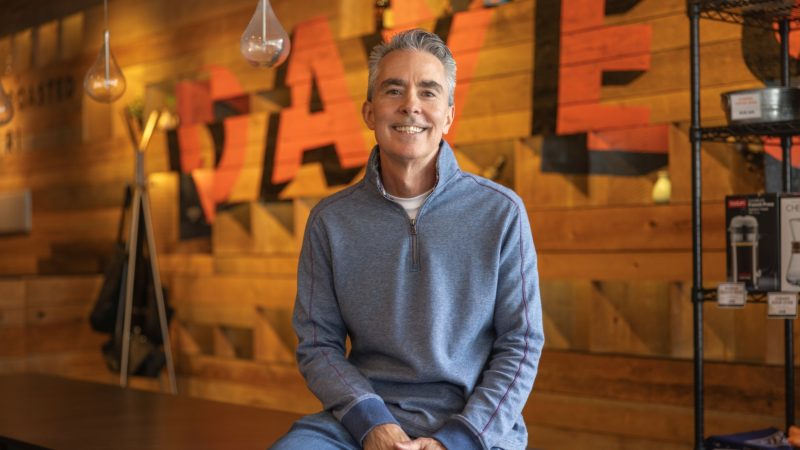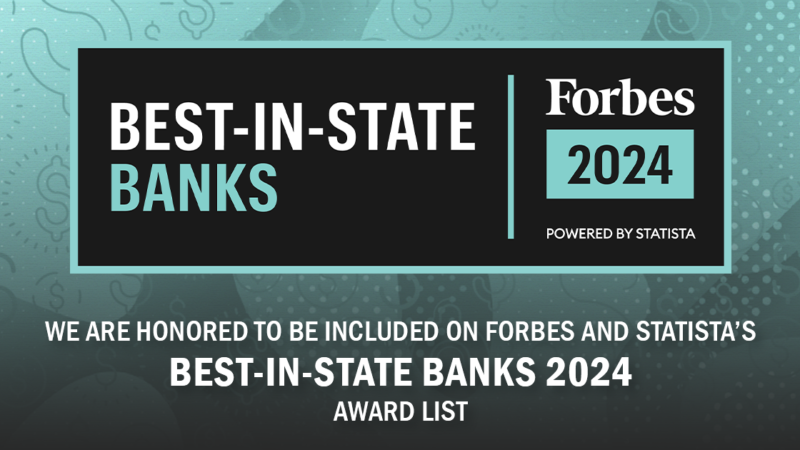An Online Statement is your account statement, accessible through Online Banking and made available as a PDF Document. Notification of statement availability is provided by email using the email address on file for your Online Banking access. The statement document is identical to the statement received through postal mail.
Agreeing to eStatements for any account will discontinue your paper statements. If you have elected to receive Online Statements and need a printed statement copy, you may print a statement from your personal computer and printer. As the document is a PDF, you may also save a copy of your statement to a secure file location on your computer.
- New Personal Online Banking Customers: Sign up for Online Banking at www.washtrust.com, select the LOGIN button and choose the option for Personal under the Not yet enrolled? Create an account today! section and follow the prompts to create your profile. Once you have enrolled in Online Banking you can update your statement delivery method by accessing the Statements & Alerts tab and selecting Online Statements & Tax Documents. You will need to accept the disclosure, then choose the accounts for which you’d like to receive eStatements by selecting the e-Statement radio button.
- Existing Online Banking Customers without any electronic Deposit Account statements: You can update your statement delivery method by accessing the Statements & Alerts tab and selecting Online Statements & Tax Documents. You will need to accept the disclosure, then choose the accounts for which you’d like to receive eStatements by selecting the e-Statement radio button.
- Existing Deposit Account eStatement Customers: Loan accounts are now an option in account selection page. Choose the loan accounts for which you’d like eStatements by selecting the e-Statement radio button.
To access Online Statements, you must have access to Online Banking and accept the eStatements Disclosure. To view statements, you must have a supported browser and a current version of Adobe Acrobat Reader.
To download a current version of Adobe, please click the ‘Get Adobe Reader’ link within the Online Statements page. If you have any additional questions regarding access requirements or require assistance, please visit any branch location or call our Customer Solutions Center by dialing 800-475-2265 or 401-348-1200.
Washington Trust supports Checking, Savings and Loan Statements (including Escrow Analysis) via Online Banking. Certificate of Deposits are not available in statement format. Tax Documents are also available via Online Banking under the Online Banking profile for the Tax Reported account owner.
Currently, Online Statement history is available for two years within Online Banking. For statements older than two years, please visit a branch location or contact our Customer Solutions Center for assistance by dialing 800-475-2265 or 401-348-1200. Fees may apply depending on the number of statement copies requested.
If you no longer wish to receive a specific account(s) statement as an Online Statement, you may request a change to your statement delivery method by accessing Online Banking and selecting the Online Statement menu. Click on the Settings menu at the center of the Online Statements page. Locate the account(s) you wish to receive as a paper statement and toggle the ‘Paper Statement’ radio button. Click Submit to process the requested changes. Online Statement(s) for the select account(s) will no longer be available through Online Banking. Your paper statement will resume as of the next statement end date.
When a new account is opened, the account will automatically be linked to your Online Banking once you’ve deposited to the account. If you choose to do so, you may access the Online Statement Settings menu to change the statement delivery option to Online Statement instead of paper at your convenience. Your selection will be effective as of the next statement end date.
When an account is closed, you will no longer be able to view the account under the ‘Accounts’ menu within Online Banking, however you will be able to view any Online Statements.
Once logged into Online Banking, select the My Settings menu at the top right corner of the screen. Select Update Email Address and process any necessary changes. Your changes will be processed as of the next statement notification processing.
You will receive an email notification that your statement is ready for viewing.
Yes, either owner/borrower on a joint account can update the delivery method.
All statements created since Washington Trust began eStatement delivery on that account type will be available in Online Banking. All historic eStatements will be available for view regardless of when you elected eStatements.
The Annual Escrow Analysis Statement, if applicable, will also be available in electronic format if you selected eStatements for that loan account.
Loan statements can be viewed approximately 2 weeks prior to the loan payment due date.
Within online banking, statements will be displayed in chronological order with the title of the document being the date it was added to Online Banking. Escrow Account Analysis Statements will be posted on or around October 1st of each year.
Yes. eStatements for loans in the process of being sold are available to view in Online Banking.
Yes. If you select eStatements for your loans, you may receive paper statements in certain circumstances. For example: Corrected Bill, Final Loan Bill, or any other manually created/edited loan statement will be mailed to you via USPS.
Please contact our Customer Solutions Center 401-348-1200 or 800-475-2265 for assistance.
Have another question?
Have another question? Contact our Customer Solutions Center at (800) 475-2265 or by email.